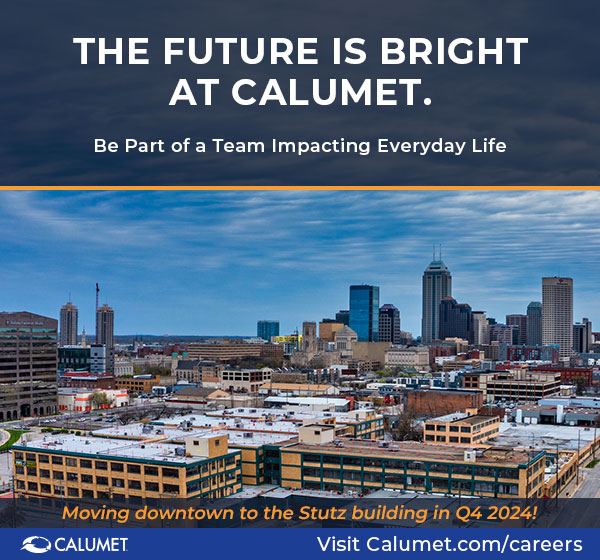Getting the Most Out of the New IndyChamber.com

In January 2018, the Indy Chamber launched a new and improved website with easy navigation, improved digital assets, and a robust member-to-member directory. The website was designed with you in mind, and we hope that you find it more intuitive and easy to use.
We want to be sure you are getting the most out of your new digital member benefits. To make things a little easier, we’ve created this how-to with walk-throughs to learn how to claim your company listing, how to edit your company’s profile, and most importantly, how to submit news articles to be published in our news feed.
Step One: Claim Your Company Listing
(Reserved for your company’s Chamber Liaison)
Direct Link: https://indychamber.com/member-directory/
- Search for your organization’s name and click on the listing. Once there, click the “Claim Listing” button to the right of the company name. Fill out the short form to set up a USER NAME and PASSWORD.
- Once you’ve completed this process and our team has approved your claim, the main Chamber Liaison will have the ability to edit their company’s listing, submit Member News articles, and add Member to Member discounts.
- Additional employee users can be added after the Chamber Liaison has claimed the company listing. See Step 4 for more info.
Step Two: Add Member News
Direct Link: After following directions in step one, the Chamber Liaison has claimed the organizations’ listing and created a login. The Chamber Liaison or “Author” may now use the member directory to upload member news and member-to-member discounts.
- Navigate to the member directory. Search for your organization’s name and click on the listing.
- Once to your listing the Author will now see a login button. Login with the credentials created in step one. Once logged in, the Author should see a “Submit Member News” button on the top right-hand.
- Please follow the prompts for uploading member news.
- Adding a featured image and gallery images.
- When completing your member news post, you have the option to add a featured image and gallery images.
- Featured images are the main image at the top of each member news post. Sizing for the featured image should be 724 x 483.
- Authors may also add additional images to a news post. Gallery images should be no larger than 400 x 400.
- Please Note: When adding supporting files to your member news, supporting files must be in a JPEG, PNG or similar image file source.
Step Three: Update Your Company Information & Add Member to Member Discounts
- Navigate to the member directory. Search for your organization’s name and click on the listing.
- Once logged in, you may update your organizations’ information by clicking “Edit Listing” in the black navigation bar at the top of the page. This will provide you the option to update information and add member-to-member discounts.
Step Four: Adding Additional Subscribers
- Once the Chamber Liaison of your company has claimed the company listing, other employees from your organization may now create their own login accounts as subscribers.
- Once you navigate to your company’s member directory listing, a “Join Listing” button will appear to the right of the listing company title name. Additional subscribers will click that button to register as a user for the company. Please note: the “Join Listing” button will only appear if your company’s Chamber Liaison has claimed the company listing.
- After joining, these additional employee users will be able to and upload member news and view member-to-member discounts.

Join Our Newsletter
Quick Connect Links