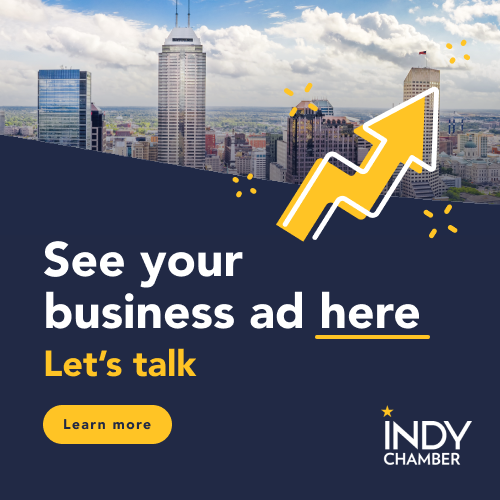We hope you’ve had the opportunity to log into and explore our new member portal, which you can access by going to indychamber.com and clicking Log In on the top right side of the screen. When you log in to the new site for the first time, you will receive a special email link that will enable you to reset your password. Once you create a new password, you can log in!
Now that you’ve moved in and gotten comfortable, we’re here to walk you through how to enhance your member experience with the portal.
In fact, the Enhance Your Member Experience header on the right side of the portal’s home page is where you’ll want to head first.
You’ll see seven steps, which we’ve listed below. Access the member portal here. Tip: If you have two screens available, feel free to throw this blog post on one and the member portal on the other and use the blog to guide you through.
- Claim Your Business
- Upload Company Logo
- Invite Employees
- Edit Your Business Information
- Refer a Business
- Submit Company News
- Chat with Other Members
Step 1: Claim Your Business
The first step you’ll want to take is to claim your business listing. When you log in for the first time, you will have completed this step. Congrats—now we can get to the fun stuff!
Step 2: Upload Company Logo

This one is pretty straightforward: Navigate to the left side of the page to Business Listing. Click the gear symbol.
From there, you’ll be presented with a list of buttons and text boxes. Scroll down to the bottom, where you’ll see Company Logo with a Choose File button. Choose your image file and submit it—simple and sweet!
Step 3: Invite Employees
Now that your logo is uploaded and you have control of your page, it’s time to invite your employees! You can designate authorized users so the whole team can access the Chamber’s benefits, including events, discounts, and other perks. Click on Invite Employees, and you’ll be taken to the screen below.

From here, you can add and remove users as you see fit. Click Add User +, and you’ll be prompted to add an employee’s information. Go ahead and submit your first employee and keep adding as many as you wish.
Step 4: Edit Your Business Information
Your page is claimed, and your logo is uploaded. You’re halfway there. Now it’s time to verify, add, or edit details. Click the gear symbol next to Business Listing like you did to upload your company’s logo.
You’ll be presented with the above screen with your company’s information on it.
Our team inputs your business’s information when you join the Chamber automatically, but if you want to change or add a company biography, phone number, or email, you can do that. Moved shop? You can change your address without jumping through hoops (or filling out a change-of-address form, at least not with us), and the details will be updated immediately.
Please note that only the person you designate as your administrator will be able to change the business listing and account information.

Once you’ve added/edited your info (and added some sweet company photos), you’ll click Submit For Review, and our team will get your information updated. If, for any reason, we are unable to, we will contact you.
Step 5: Refer a Business
When you click Refer a Business, you’ll have all the tools you need to spread the word about why other companies should join the Indy Chamber. You can send your contacts a personal referral link or craft a custom email and add your contact(s), and we’ll send an email for you.
Step 6: Submit Member News
Your company has things going on, and we want to hear about them! So do your 2,000+ fellow member businesses and 6,000+ Indianapolis region business community newsletter subscribers. Get your news, events, and more in front of the metro area and beyond by clicking Submit Member News.

Once you land on the above page, type in your organization’s name, the title of your post, and the details. Have photos to include with your news? Upload them with your submission and then spread the word!
Step 7: Navigating the Member Portal
Now you’re in the know on the ins and outs of our new Member Portal. If you have questions, contact the Indy Chamber team at [email protected].